Make Google my default search engine
Make Google your default search engine so that anytime you search, your results will come from Google. If your browser isn’t listed below, check its help resources for information about changing search settings.
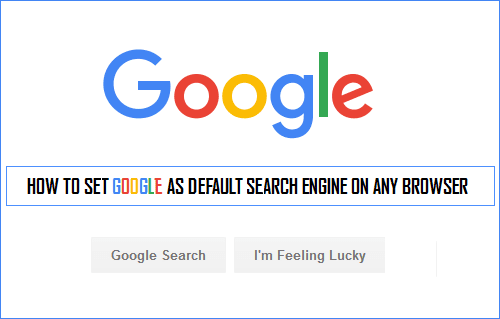
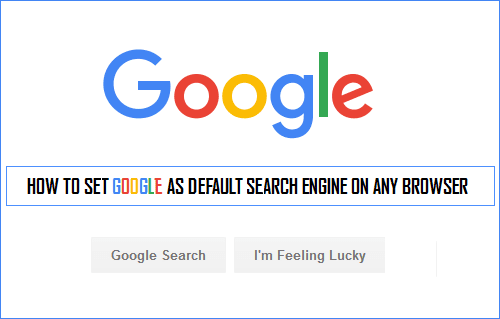
Google Chrome
Computer
- Open Google Chrome.
- In the top right corner of the page, click More
Settings.
- In the "Search" section, select Google from the drop-down menu.
Mobile
- Open Google Chrome.
- In the top right corner of the page, tap More
Settings.
- In the "Basics" section, touch Search engine.
- Select Google.
Microsoft Edge
- Using your device's browser, go to google.com.
- In the upper right corner of your browser, click More actions (...)
Settings.
- In the"Advanced settings" section, click View Advanced settings.
- Under "Search in address bar with," click Change.
- Click Google Search
Set as default.
Note: If you don't see Google Search as an option, try a search on google.com , then try the steps again.
Internet Explorer 8+
Tip: Find out which version of Internet Explorer you're using by clicking Help  About Internet Explorer.
About Internet Explorer.
Internet Explorer 11
- Open Internet Explorer.
- In the top right corner of the search box, click the down arrow.
- Click Add.
- Select Google Search.
- Click Add.
- In the top right, click Settings
.
- Select Manage add-ons.
- Click Search providers.
- Select Google.
- Click Make this my default search provider.
Internet Explorer 10
- Open Internet Explorer.
- In the top right corner of the page, click the gear icon.
- Click Manage add-ons.
- On the left side of the page, click Search Providers.
- In the bottom left corner, click Find more providers.
- Select Google.
- Click Add to Internet Explorer.
- Check the box next to "Make this my default search provider."
- Click Add.
Internet Explorer 9
- Open Internet Explorer.
- In the top right corner of the browser, click the Tools icon.
- Click Internet options.
- In the General tab, find the "Search" section and click Settings.
- Select Google.
- Click Set as default.
- Click Close.
Internet Explorer 8
- Open Internet Explorer.
- In the top right corner of your browser, click the down arrow in the search box.
- Click Find More Providers.
- Click Google.
- Check the box next to "Make this my default search provider."
- Click Manage Search Providers.
- Click Add.
Firefox
- Open Firefox.
- In the small search bar in the top right of your browser, click Search
.
- Click Change Search Settings.
- Under "Default Search Engine," select Google.
Safari
- Open Safari.
- Click the search bar.
- In the left corner of the search bar, click the magnifying glass.
- Select Google.
Android browser
- Open your browser app. It might be called Internet or Browser.
- Tap the Menu button on your phone or in the top right corner of the browser.
- Tap Settings
Advanced
Set search engine.
- Tap Google.
Tip: You may also be interested in setting Google as your homepage.
In case you were not able to resolve this yet, this is the way to do it:
- Click the tool icon i.e. the wrench on the upper right hand side of your screen. Go to > options or settings
- When in SETTINGS, look for the section of "SEARCH" and click on "Manage Search Engines".
- You get under Default search engines "Google", "Yahoo" and "Bing".
- Click on Google. Select the third field of the URL parameters and copy that long URL.
- Then at the bottom of the same page, under "Other search engines", click "Add a new search engine"
- Name it "New Google" or whatever you want. In Keyword, write "google.com" or whatever you want. Then in the URL space, paste the parameters that you copied in step 4.
- Now this is the trick: you must edit that pasted parameter by changing the wording {google:baseURL} to google.com/
So it should look like this: http://google.com/search?{google:RLZ}{google: acceptedSuggestion}{google: originalQueryForSuggestion}{ google: searchFieldtrialParameter}{ google: instantFieldTrialGroupParamete r}sourceid=chrome&ie={ inputEncoding}&q=%s
instead of
{google:baseURL}search?{google:RLZ}{google: acceptedSuggestion}{google: originalQueryForSuggestion}{ google: searchFieldtrialParameter}{ google: instantFieldTrialGroupParamete r}sourceid=chrome&ie={ inputEncoding}&q=%s - You created it! Now, select the new search engine you just created, and click "Make Default"
- You're done
There are several levels of doing this, I'll list them from easiest to most difficult. Try each one separately and see if they work, you might need to do only one.
A) (This suggestion is by a Google employee) It's possible that your location is being incorrectly detected, which you can report right here: http://support.google.
B) Make sure google.com is your default search site. Go to Options/Settings - Basics - Search - Manage Search Engines. Look for google.com and make it default if it isn't already. Additionally, you can try changing Google URL to "http://www.google.com/search?
C) Third is the most difficult but probably the last resort - this is the solution that worked for me. I found this solution (originally by ghjkl747 and Chris__J) here:http://groups.google.com/
You need to edit the "Local State" file.
On Mac: /user/library/Application Support/Google/Chrome
On Windows 7: \Users\(username)\AppData\
On Linux: ~/.config/google-chrome/Local State
1) close Chrome.
2) SAVE A BACKUP OF THIS FILE (Local State), JUST IN CASE!!!!
3) Open the file in a text editor (such as notepad).
4) Search for google.xx where xx is the domain that keeps coming up when you search.
5) Replace .xx with your domain (there are usually just two changes to make)- These would probably be "last_known_google_url" and "last_prompted_google_url" under "browser":
6) Save the changes and re-open Chrome.
More Tip: You may also be interested in setting Google as your homepage.
Set your default search engine
You can use the address bar (omnibox) as a search box. It automatically uses Google, but you can set another default search engine instead.
If Google is normally your search engine and suddenly it’s not, you may have malware. Get help restoring your Chrome settings.
COMPUTER ANDROID IPHONE & IPAD
Set your default search engine
- On your computer, open Chrome.
- At the top right, click More
Settings.
- In the "Search" section, next to your current default search engine, click the Down arrow
.
- Select a new default search engine.
If you've tried to set your search engine but it doesn't work, you may have malware. Get help restoring your Chrome settings.
Add, edit, or remove other search engines
- On your computer, open Chrome.
- At the top right, click More
Settings.
- In the "Search" section, click Manage search engines.
- Under "Other search engines" you can:
- Add a search engine: Under "Other search engines," at the bottom, fill out the text fields.
- Edit a search engine: Click the search engine. Edit the fields.
- Delete a search engine: Point to the search engine. On the right, click Remove
.
- Set a default search engine: Point to the search engine, and click Make Default.
- Click Done.
Tips for filling out the fields
"Add a new search engine" field
Enter a label or name for the search engine.
"Keyword" field
Enter the text shortcut you want to use for the search engine. You can enter the keyword in your address bar to quickly use the search engine.
"URL" field
Enter the web address for the search engine. To find the web address:
- Go to the search engine you want to add.
- Do a search.
- Copy and paste the web address of the search results page into the URL field. The address for the search results page is different from the website address.
- For example, if you search for "soccer," the Google search results URL is
http://www.google.com/search?q=soccer.
- For example, if you search for "soccer," the Google search results URL is
- Replace the search term in the URL with
%s.- For example, if you were using the Google search results URL, your search engine address would be
http://www.google.com/search?q=%s.
- For example, if you were using the Google search results URL, your search engine address would be
Using a Chromebook at work or school? Your network administrator might choose a default search engine or manage your search engines for you. Learn about using a managed google Chrome device.
- Get link
- X
- Other Apps
Comments
Post a Comment